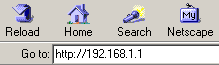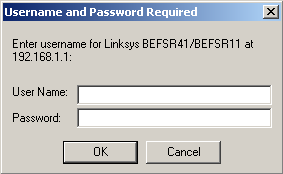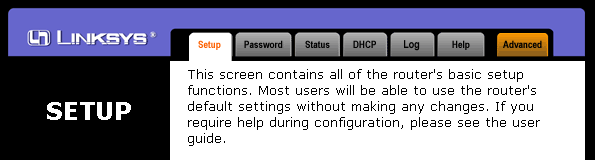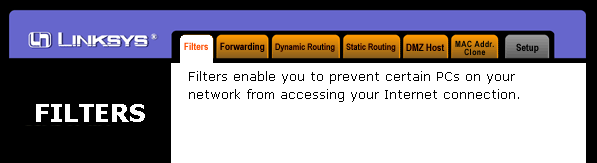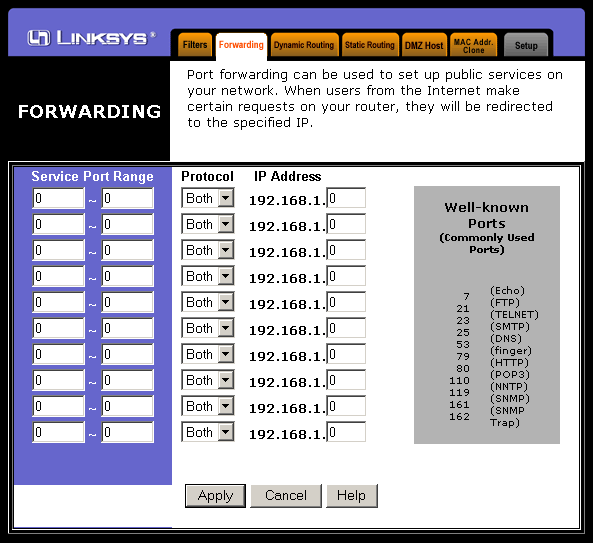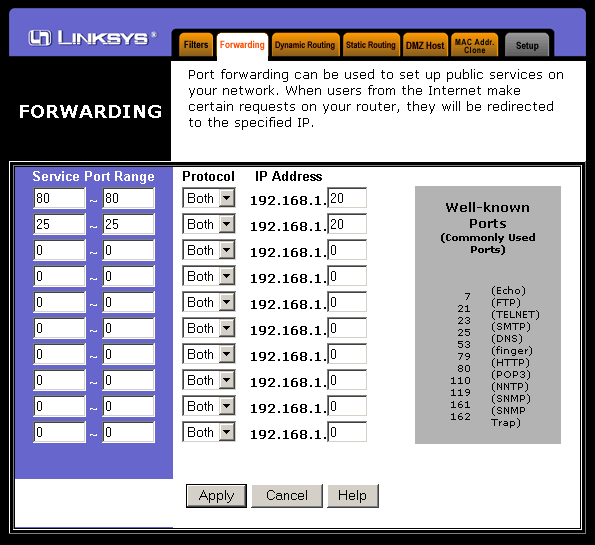This
guide will show you how to forward ranges of ports on the Linksys Cable/DSL
Router with the newer versions of the firmware (1.3x). Only the newer
versions of the firmware support port ranging. Older firmware support
only single port numbers, not port ranging.
The router information says
that you cannot have port forwarding enabled if you have DHCP enabled on the
router. This is NOT correct. You CAN have both port forwarding AND
DHCP active if you take the proper precautions. You need to create a
network that is half static, and half dynamic. You must assign your
server machine a static LAN IP address. The rest of your computers on
your network can have dynamic LAN IP addresses assigned from the Linksys
router. You must make sure that the range of IP numbers that the Linksys
router assigns does not include the static IP address you gave your
server. For example, if you gave your server the IP number 192.168.1.20,
then you can tell your Linksys router to assign IP's from the range of
192.168.1.100 --> 192.168.1.200. Basically, you don't want the static
IP of your server to be included in the range of IP's your router will be
handing out to the rest of your computers. This holds true for any home
router.
Let's play! - (sorry Regis)
To log onto your Linksys
router, type in "192.168.1.1" into your web browser.
|
|
You'll see the following
prompt asking for the username and password.
|
|
This is the first page
you'll see when you log onto your linksys router.
|
|
Click on the orange tab
labeled "Advanced".
|
|
Click on the orange tab
labeled "Forwarding".
|
|
In the gray box is the list
of ports that are commonly used by servers.
In our example here, we
will forward ports 80 (for HTTP) and ports 25 (for SMTP mail). Why no FTP
port? First of all, the less ports open, the more secure your home
network is from the Internet. Second of all, I'm assuming you'll be doing
your FTP'ing from home on the LAN so these port forwarding won't matter.
You'll still be able to FTP from inside your LAN network, just not from the WAN
(Internet)
But since it's your own
network, you're free to open whichever ports you like!
The computer (server) we
want to forward the port to in our example has the IP number of "192.168.1.20".
If you want to specify only a single port number, enter the same number in both
boxes. If you want to specify a range, enter the lower and upper numbers
of the range in the two boxes.
This is what it looks like
when it's done:
|
|
Click on "Apply"
at the bottom of the screen and you're done!
The changes take place
immediately and you should be able to access your webserver by typing in the IP
number of your DSL or Cable Modem (WAN IP number).
Note: You can also access
your server from the internal IP number (LAN), but this does not test if your
port forwarding is working correctly or not.